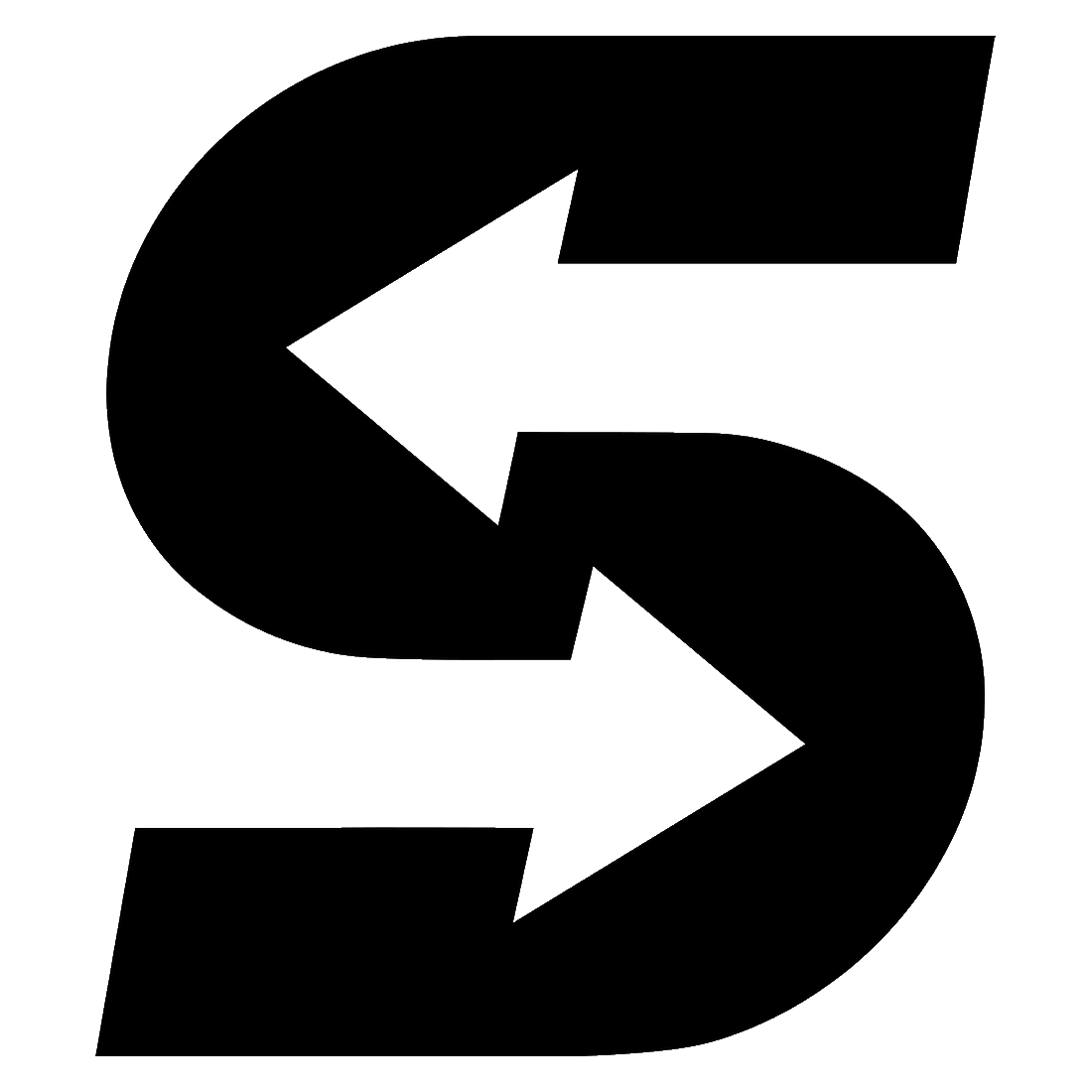Setting up Solidi Auto Buy with Royal Bank of Scotland is a little more involved than most banks, but can still be completed in 5 minutes.
With RBS mobile banking you cannot create a payee when setting up a standing order. Instead, you have to setup a Payee while making either a immediate payment or scheduling a payment for a future date. Once this is done you can then setup a standing order using the payee you just created. Once the standing order is setup you can then cancel the immediate/schedule one-off payment.
The process is as follows.
- Setup a payee and a one off payment – this payment can either be immediate and you make your first Auto Buy, or it can be dated in the future.
- Setup a standing order using the payee created in step 1
- If you didn’t want to make the payment you setup in step 1, then you can now cancel it – your standing order (setup in step 2) will still work correctly.
Part 1 – Setup a Solidi Payee for Auto Buy
To setup a re-occuring buy (Standing Order) you first need to setup a payee by scheduling a future payment – don’t worry, you can cancel this payment as soon as you’ve got the payee setup.
1 – Select account
Select the account you want to pay from and then in the account tap on “Payments”

2 – Select “Make a Payment”

3 – Tap on “Choose who to pay”

4 – Tap “Pay someone new”

5 – Enter Solidi’s details
Select “Business” as the account type.
Enter the details supplied on the Auto Buy page on Solidi
Click on “Verify Payee”

6 – Continue with Payment
Solidi’s bank doesn’t support account checking (Confirmation of Payee) so simply double check the details you have entered and “Continue with Payment” and then on the popup warning tap “Yes, continue”.


7 – Enter Payee Nickname and Amount
If you want to send the payment now then click on “Review Payment”.
If you want to setup a re-occuring buy then click on the calendar icon to setup a future payment. This means the payment will not go now, but will setup the payee so that you can then setup a Standing Order – you can then cancel this future payment.
Assuming you are setting up a reoccuring buy, then click on the calendar.

8 – Select a date in the future
Choose at least 1 week ahead so that you can cancel the payment (payments must be cancelled at least 3 days before with RBS) and click on OK.
On the previous page click on “Review Payment”.

9 – Check and confirm the payment
Check the details – when happy click on “Schedule Payment”.

10 – Payee setup
You’ve now successfully setup a single payment and importantly you have setup the Solidi payee which you use in part 2 when setting up a re-occuring payment.

Part 2 – Setup an Auto Buy standing order
Now that you have a Solidi Payee setup, you can setup the Auto Buy standing order.
1 – Select account
Select the account you want to pay from and then in the account tap on “Standing Orders” (near the bottom)

2 – Tap “Create Standing Order”

3 – Tap on “Choose payee or account”

4 – Search for your “Solidi” payee
Search for the payee you setup in Step 1.

5 – Enter payment details
Enter amount, frequency and when to send the first payment and click on next.

6 – Confirm your standing order
Check the details and then click on “Confirm”

7 – Done
Thats it, click on done and your’re all set.

Part 3 – Cancel the payment setup in Part 1
If you don’t want the scheduled payment that you setup in part 1 (so that the app would create a Solidi payee) then you can cancel it
1 – In the account, tap on “Payments”

2 – Tap on “Manage scheduled payments”

3 – Tap on the payment you wish to cancel

4 – Tap on “Cancel Payment”
On the popup, confirm you wish to cancel the payment.

Congratulations, you are done!
Solidi will email you when we receive your Auto Buy payment and purchase your crypto. It will be added to your secure cold storage wallet, helping you securely save for your future!